Welcome Reader. In today's tutorial post, we will be looking on the Windows Defender and how to disable it without much stress. Before we commence, let me explain what the Windows Defender is all about.
Read Also: How To Password Your Flash Drive Using Bitlocker
Now, we know that the Windows Defender is okay but sometimes, you may want to turn it off in order to to perform certain operations or you plan to install other anti-virus software.
In this tutorial, I will show you different ways on how to turn off Windows Defender in Windows 10 version of Microsoft.
To Disable Windows Defender Easily, Follow These Steps Below:
Below Are The Few Pro and Cons of The Windows Defender Security Feature
Pros
Cons
Read Also: How To Bypass Trusted Installer And Delete System Files
However friend, if for any reason, you have needs that might require you to turn off Windows Defender, then all you have to do this, follow the steps above..
I would kindly appreciate questions via the comment section or you could Contact Us if necessary .
About The Windows Defender
The Windows Defender is actually one of the many security features that Microsoft puts in every version of their Windows versions. It acts as an anti-virus which protects your computer and files from viruses, spyware, ransomware, and some other types of malware and most importantly, hackers.Read Also: How To Password Your Flash Drive Using Bitlocker
Now, we know that the Windows Defender is okay but sometimes, you may want to turn it off in order to to perform certain operations or you plan to install other anti-virus software.
In this tutorial, I will show you different ways on how to turn off Windows Defender in Windows 10 version of Microsoft.
To Disable Windows Defender Easily, Follow These Steps Below:
- Click Settings in the Start Menu. And then click Update & Security.
- Click on the Windows Security from the left panel and click on the Virus and Threat Protection Settings option.
- Click on the Manage Settings Which is just below the Virus & Threat Protection Settings tab.
- Toggle the Real-Time Protection, Cloud-Delivered Protection, and Automatic Sample Submission switches to turn the Windows Defender security off.
Conclusion:
Now friend, before you think of disabling your Windows Defender i think you have to know that the Windows Defender security feature is meant to protect your computer and its data from trojans, malwares, viruses and hackers in some cases.Below Are The Few Pro and Cons of The Windows Defender Security Feature
Pros
- It is integrated with Windows so you don't have to spend data downloading the feature
- It's Malware detection and protection is improved
- Malicious Files are kept at bay.
Cons
- Detection ratio is expected to further improve as some more threats are left unnoticed
- Full scan of PC with the Windows Defender takes more time than usual thus slowing down the PC
- There aren't many extra features found in the Windows defender.
Read Also: How To Bypass Trusted Installer And Delete System Files
However friend, if for any reason, you have needs that might require you to turn off Windows Defender, then all you have to do this, follow the steps above..
I would kindly appreciate questions via the comment section or you could Contact Us if necessary .


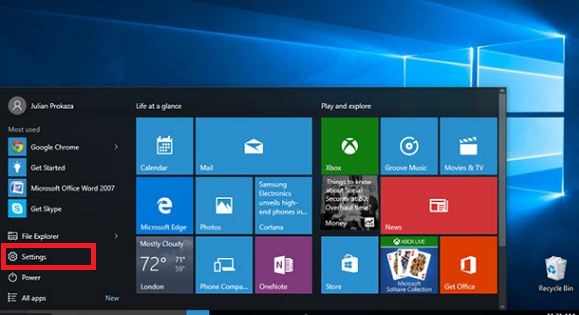


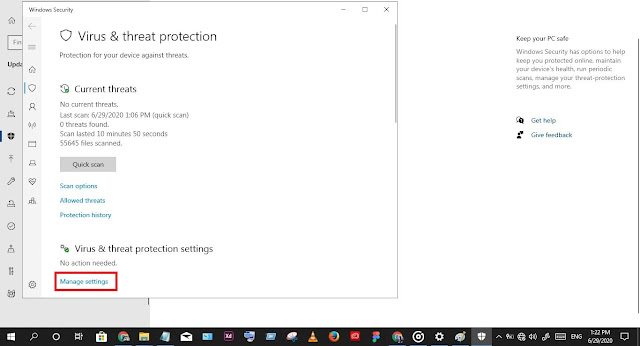
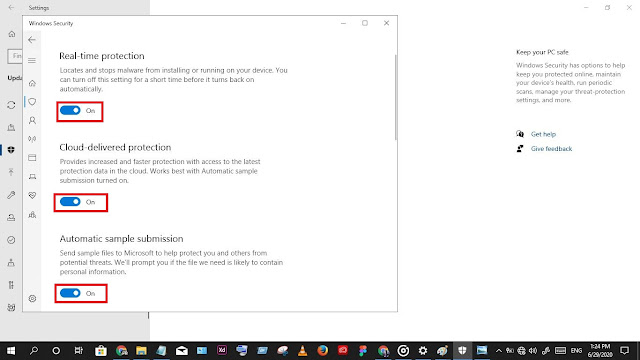

0 Comment: